How to Delete My AI on Snapchat: A Comprehensive Guide
Snapchat, known for its fleeting messages and fun filters, has consistently evolved since its inception, introducing various features to engage its users. If you’ve recently been interacting with “My AI” on Snapchat and are looking to delete it, this guide will help you navigate the process of How to Delete My AI on Snapchat.
Read: What Are Streaks on Snapchat
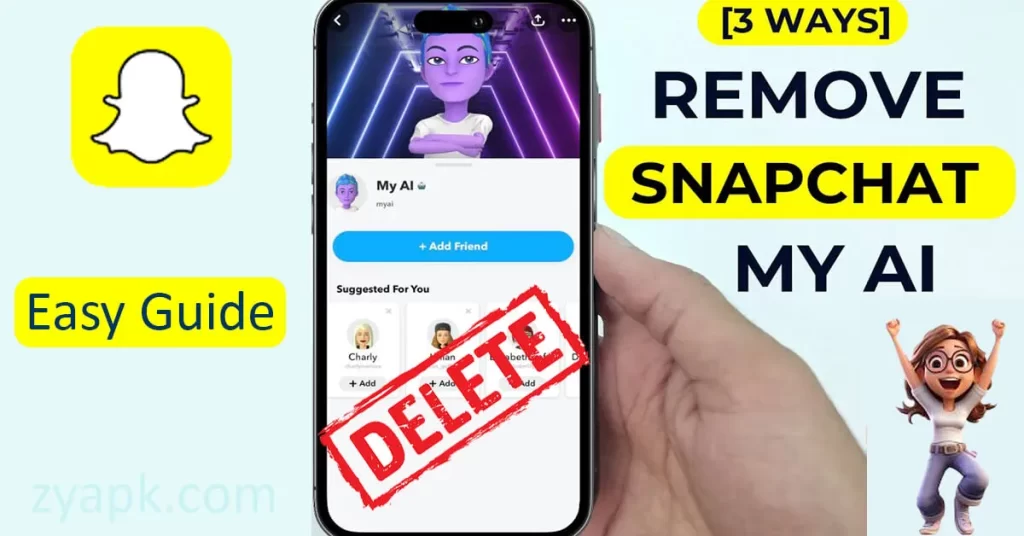
What is ‘My AI’ on Snapchat?
My AI on Snapchat acts as a virtual companion, replicating human-like interactions through chats. This chatbot isn’t just a simple Q&A tool; it can craft responses, offer suggestions, and even produce various textual content forms, ranging from poems to scripts. Though My AI is continually evolving, its capabilities have expanded to:
- Deliver detailed answers to a wide array of questions, whether they’re straightforward, ambiguous, or downright quirky.
- Produce a diverse range of written content, be it poems, coding scripts, musical compositions, emails, or letters.
- Adhere to given directives and fulfill user requests with precision.
- To engage with My AI, simply launch Snapchat, swipe right to access the Chat screen, and select the My AI chat option prominently displayed.
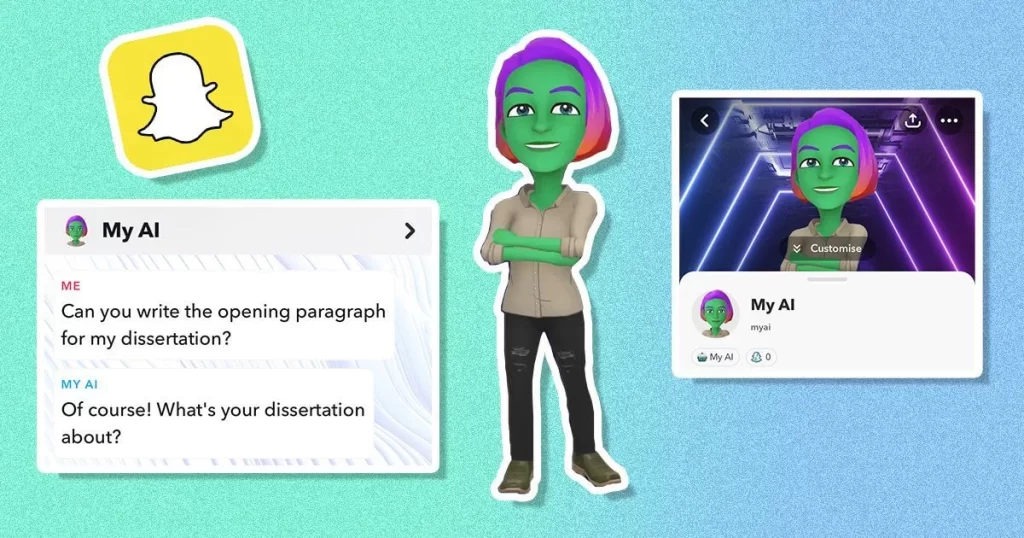
My AI offers a fresh, interactive element to the Snapchat experience. It’s more than just entertainment; it’s a handy tool for daily life. Whether you’re in a dilemma about your outfit for the day, pondering dinner options, or seeking movie recommendations, My AI is ready to assist. If you’re in the mood for some creativity, challenge My AI to draft a poem, narrate a tale, or even conjure a melody.
Step By Step Guide: How to Delete My AI on Snapchat
The Chat Feed in Snapchat is where you can see the list of all your conversations with friends and other features. If you have been using the My AI feature and want to remove it from this feed, here’s a detailed breakdown: Download snapchat
Accessing the Chat Screen
When you launch Snapchat, you’re typically greeted with the camera screen. Swiping to the right takes you to the Chat screen. This area showcases all your active chats, group chats, and potentially other interactive features like ‘My AI’.
Interacting with ‘My AI’ Chat
Among the list of chats, locate the ‘My AI’ chat. Once you’ve found it, tap and hold on this chat. This gesture will trigger a menu with a variety of options related to that specific chat.
Entering the Chat Settings
From the options that appear, tap on ‘Chat Settings’. This is essentially the control panel for that specific chat, allowing you to modify settings or take certain actions related to it.
Removing ‘My AI’ from the Chat Feed
Within the ‘Chat Settings’ page, you’ll encounter several options. Scroll through them until you find ‘Clear from Chat Feed’. This option, when tapped, initiates the process to remove the ‘My AI’ chat from your main chat listing. It’s a way to declutter your feed or remove elements you don’t frequently interact with.
Confirming the Removal
Because removing elements from your Chat Feed can be a significant action, Snapchat will likely ask for a confirmation. A prompt will appear, ensuring that you genuinely intend to take this action. By tapping on ‘Clear’, you give Snapchat the directive to proceed with the removal.
Outcome
Upon completion of the above steps, the ‘My AI’ chat will no longer be visible in your primary Chat Feed. However, it’s essential to remember that while the chat has been removed from the feed, the interactions and data from past conversations with ‘My AI’ are still stored within Snapchat, unless explicitly deleted using the data removal steps.
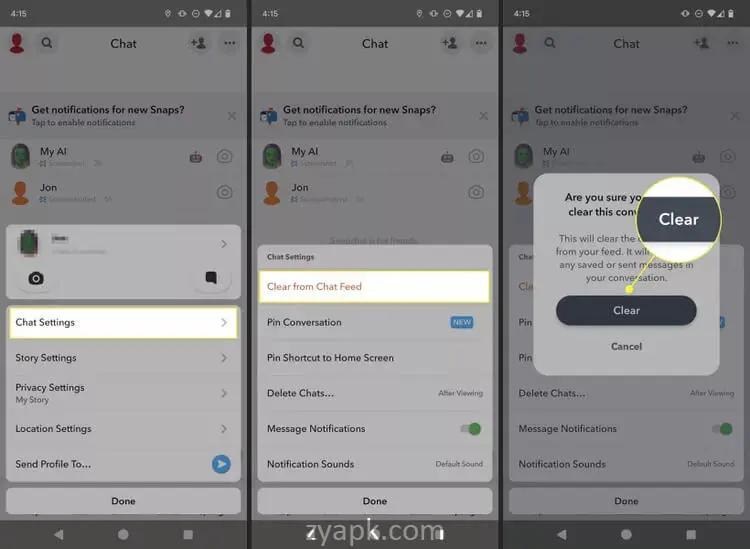
Deleting All ‘My AI’ Data
Accessing Your Profile
First, you’ll want to navigate to your Snapchat profile. When you open the Snapchat app, you’ll notice a small profile icon (or your Bitmoji if you’ve set one up) in the upper left corner. Clicking on this icon will lead you to your profile overview, where you can view details like your Snap score, settings, among other features.
Entering the Settings Menu
Once on your profile page, you’ll notice a gear icon, representing ‘Settings’, on the top right corner. This is your portal to all the backend configurations and controls of your Snapchat account, from privacy settings to account information.
Navigating to Privacy Controls
To ensure that platforms like Snapchat protect user data, they have dedicated sections for privacy controls. By scrolling down, you’ll find a section titled ‘Privacy Controls’. Here, Snapchat consolidates all settings related to your personal data and its visibility.
Clearing ‘My AI’ Data
Under ‘Privacy Controls’, there’s an option named ‘Clear Data.’ This is a broader tool that allows users to erase various types of data from the app. However, if ‘My AI’ is a significant feature, it may have its dedicated sub-option titled ‘Clear My AI Data’. Tapping on this begins the process of erasing all accumulated data from your interactions with ‘My AI’.
Confirming the Deletion
Data deletion is a significant action, and platforms usually ask for a final confirmation to ensure accidental deletions don’t happen. By tapping ‘Confirm’, you authorize Snapchat to permanently erase all information associated with ‘My AI’.
Result: Once the above steps are completed, all your interactions and data linked to ‘My AI’ will be removed from Snapchat. This means that any past chats, questions, or other engagements with ‘My AI’ will no longer be accessible.
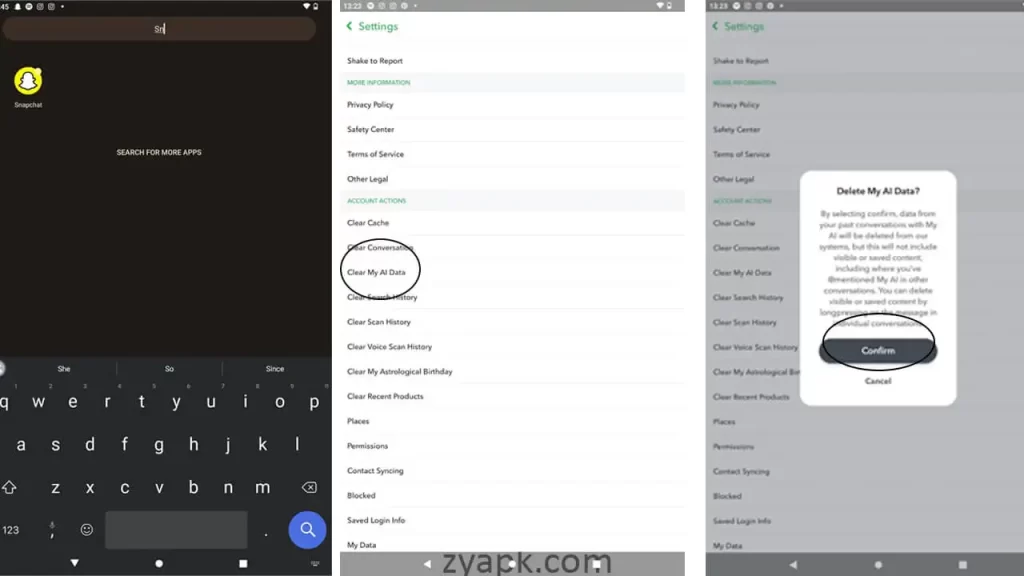
Additional Tips

For Non-Snapchat+ Subscribers: If you don’t have a Snapchat+ subscription, you might not have the option to delete ‘My AI’ from your Chat Feed. However, you can hide it by unpinning. To do this, tap and hold on the ‘My AI’ chat and select ‘Unpin.’
Deleting Specific Messages: If you want to erase particular messages from ‘My AI’, tap and hold on the desired message. Once the options appear, choose ‘Delete.’
Conclusion
How to Delete ‘My AI’ on Snapchat? Managing and maintaining privacy is crucial in today’s digital age. If you decide to delete or limit features like ‘My AI’ on Snapchat, ensure you understand the steps and implications.