How to Make Slow Motion Video in KineMaster? (Full Guide)
Creating captivating slow-motion videos is a sought-after skill in the realm of video editing, and understanding “How to Make Slow Motion Video in KineMaster?” is essential for aspiring and seasoned editors alike. KineMaster, a prominent video editing application available for Android and iOS users, simplifies this process with its intuitive interface and robust editing features.
Read: How To Use KineMaster

This app empowers users to transform standard footage into mesmerizing slow-motion clips, adding depth and drama to any video. By adeptly adjusting the speed settings, you can highlight pivotal moments, add a layer of suspense, or infuse an artistic flair into your projects. Whether for personal enjoyment or professional enhancement, mastering the art of slow-motion in KineMaster unlocks a new dimension of creative expression in video storytelling.
Kinemaster Features
Multilayer Editing Capabilities
KineMaster supports the addition of multiple layers in a video project. This means users can overlay images, additional video clips, and audio tracks over their main video. Such a feature is crucial for creating complex, richly detailed, and professionally styled videos. For instance, you can add a music track, a voice-over, and text overlays all within the same project.
Direct Writing and Drawing on Videos
The app allows users to write or draw directly on the video. This is particularly useful for creators who want to annotate, highlight, or artistically embellish their videos. Educators can use this feature to underline key points in instructional videos, while marketers might use it to draw attention to specific product features.
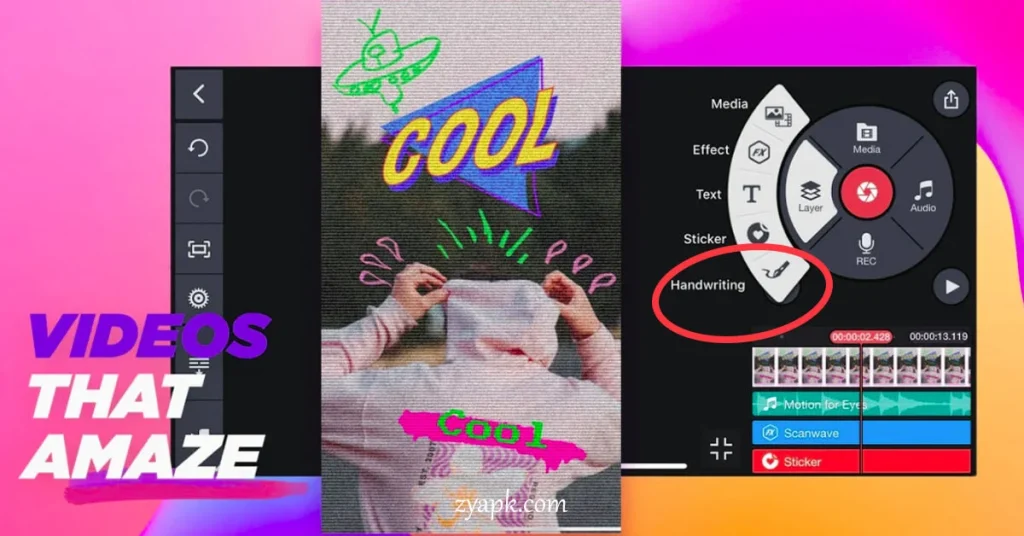
Professional Use Across Various Fields
The application is noted for its professional use by journalists, educators, marketers, and others. Journalists can use it for quick editing of news footage, educators for creating engaging learning materials, and marketers for producing compelling promotional videos.
Creating Videos from Photos
Beyond just video editing, KineMaster also allows users to create videos from still photos. This can be particularly useful for creating slideshows or photo montage videos.
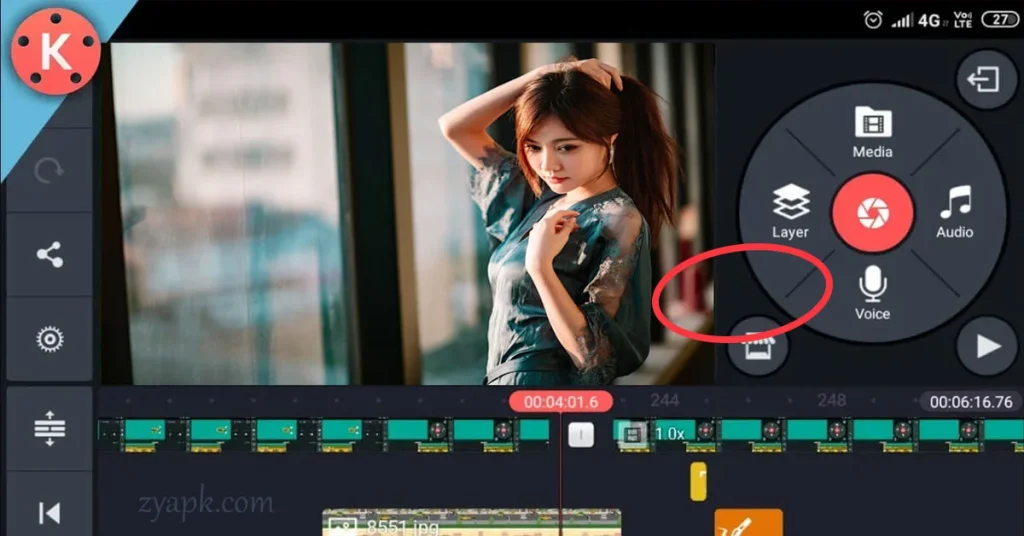
How to Make Slow Motion Video in KineMaster?
- Download and Install KineMaster: First, ensure you have KineMaster app installed on your device.
- Import Your Video: Launch KineMaster and select the ‘+’ icon to start a new project. Import the video clip you want to edit by choosing it from your device’s gallery.
- Select the Portion for Slow Motion: Scrub through your video and find the segment you want to apply the slow-motion effect to. You can split the video at the start and end points of this segment for precise editing.
- Adjust the Speed: Tap on the selected segment and look for the ‘Speed Control’ icon. Here, you can reduce the speed of the clip. KineMaster allows you to adjust the speed down to a fraction of the original, enabling you to achieve the desired slow-motion effect.
- Refine Your Video: KineMaster provides additional editing tools to enhance your slow-motion video. You can add filters, adjust brightness and contrast, or even overlay music and sound effects to complement the slowed-down visuals.
- Preview and Export: After applying the slow-motion effect, preview your video to ensure it meets your expectations. If you’re satisfied, export the video in your preferred resolution and frame rate. KineMaster allows direct sharing to social media platforms, or you can save it to your device.
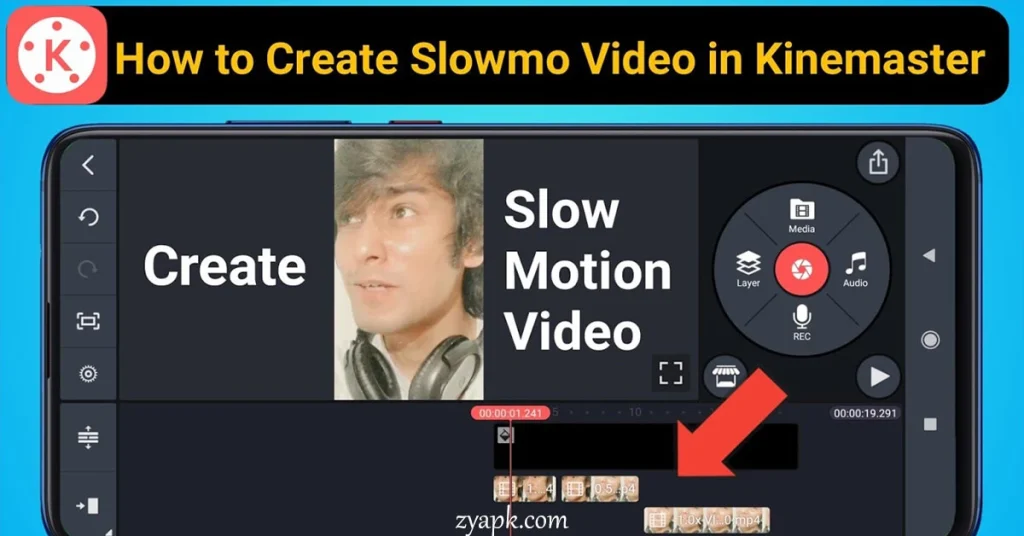
Tips for a Better Slow-Motion Video

- Choose the Right Segment: Slow motion works best on segments with significant movement or action.
- Maintain Quality: Slowing down footage can sometimes reduce video quality. Ensure your original clip is of high resolution.
- Use Sound Wisely: Consider muting the original audio and adding a suitable soundtrack, as audio also slows down and may not sound appealing.
- Be Creative: Experiment with different speeds and editing styles. Sometimes, a combination of normal and slow motion in a single video can have a dramatic effect.
FAQ
Conclusion
Creating slow-motion videos in KineMaster is an easy and enjoyable process. By following these steps and tips, anyone can produce captivating slow-motion effects that add a professional touch to their videos. Whether for personal projects, social media content, or professional portfolios, mastering the slow-motion technique in KineMaster is a valuable skill in the modern world of video editing.